Something to “Glasp” Onto: Creating YouTube Video Transcripts
I made this image months ago using DALL-E 3 via Copilot; I have gotten so much mileage from it! The prompt was “create a photo-realistic image of a robot eating spaghetti.” This creation is a wonderful example of AI “getting it wrong.”
AI NOTES
Current AI technology can summarize video content that has either closed captions or a transcript; Glasp produces transcripts using closed captioning
Video length is a limitation = most AI can process a maximum video length of 20 minutes (Google’s Gemini 1.5 Pro boasts it can handle up to an hour!)
GLASP EXTENSION
Glasp is added to a user’s browser (for this documentation, it’s being added to Google Chrome)
SELLING POINTS
“YouTube Summary with ChatGPT & Claude is a free Chrome Extension that lets you quickly summarize YouTube videos” by:
Generating entire text-based transcripts
Including time-stamps, video titles, and direct access hyperlinks
*Transcripts can be shared with students
*Transcripts can be translated, highlighted, and used to guide note-taking
*Transcripts can be automatically entered into ChatGPT-4 as a prompt (if the user has a ChatGPT-4 account)
INSTALLATION
Visit YouTube Summary with ChatGPT & Claude > click the “Add to Chrome” button > click the “Add to Chrome” button within the chrome web store > “Add extension” button OR
Click on the “Extensions” icon in Google Chrome
In the search extensions box type “Glasp”
When “Glasp Web Highlighter” appears, toggle it “on” (the toggle button turns blue when an extension is added to the Chrome browser”
To pin Glasp to the task bar, click on the Extensions icon > click on the thumbtack icon next to Glasp
Figure 1 Glasp extension in the Chrome extension store.
SETTINGS
To access the Glasp extension settings, click on the Glasp icon in the Chrome navigation bar
Figure 2 Glasp icon (far left) next to the Chrome extension icon in the navigation bar.
Theme: Auto, Light, or Dark
Copy Format: Plain Text or Markdown
AI Model: choose the most-applicable AI model from a dropdown menu including = GPT-3.5 (default), GPT-4, GPT-4 Plugins, GPT-4 Code Interpreter, Claude (Anthropic), Mistral AI
Language: English is the default
Changing the language ONLY changes the prompt’s language
Transcripts are currently only available in English; Glasp recommends translating any English transcripts into the language of the user’s choice
Prompt for Summary:
Follow-up Prompts (Beta): users can create up to 3 follow-up prompts
Strategy for "Longer Videos/Articles": “ChatGPT has a word limit. Normally, you can summarize videos up to 20min [sic] in length. For longer videos, the quality of the summary will depend on which part of the video you use.”
“For shorter videos (less than the word limit), it [covers] the entire content.”
Equally-sized chunks: “Grasp the big picture” is the default transcript mode
Start to Limit: “Focus on the details (detail oriented)”
Entire Content: “Entire transcripts (NOT recommended)”
Summary Icon on Web Pages: Visible or Hidden
Keyboard Shortcuts: keyboard shortcuts can be used to control the Glasp Google extension
Figure 3 Details of Glasp's customizable prompting options.
Figure 4 Request, in Spanish, to use the English language default and then translate content using another tool.
Figure 5 Keyboard shortcuts for controlling the Glasp extension.
USING GLASP
An initial Glasp widget appears on the YouTube page
The OpenAI logo (to the left of the gear icon) opens up either ChatGPT-3.5 or ChatGPT-4 (if a user has one of those accounts); the transcript/summary appears as a user’s prompt that GPT can engage with
The gear icon opens the extension’s “Settings” window
The action arrow [v] reveals the transcript summary and new widget settings
Figure 6 Initial/primary Glasp widget.
A secondary Glasp widget appears in conjunction with the transcript/summary
OpenAI logo: (to the left of the timer icon) opens up either ChatGPT-3.5 or ChatGPT-4 (if a user has one of those accounts); the transcript/summary appears as a user’s prompt that GPT can engage with
Jump to Current Time: clicking the clock icon takes the user to the transcript content currently playing in the video
Copy Transcript: a plain text copy of the transcript, with timestamps, YouTube video title, and YouTube video hyperlink is created
Figure 7 Secondary Glasp menu with new options.
Figure 8 Full YouTube screen accompanied by Glasp transcript (time stamps are visible).
Figure 9 Sample plain text transcript generated by Glasp.





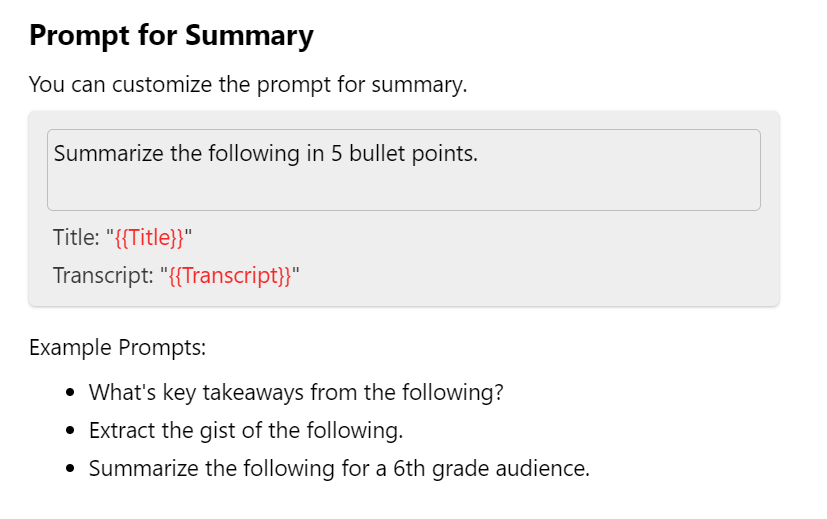
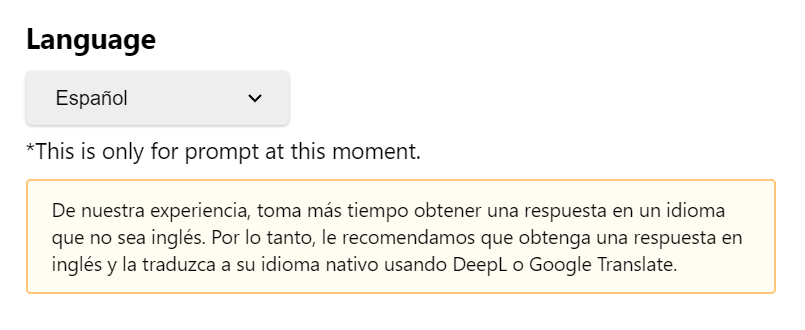
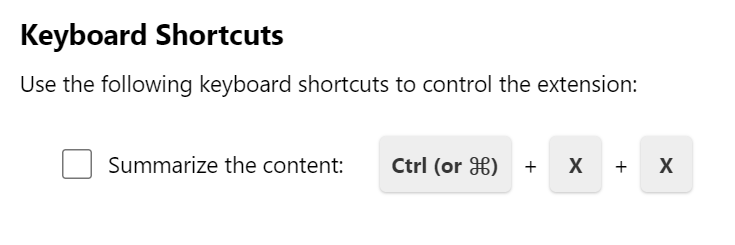

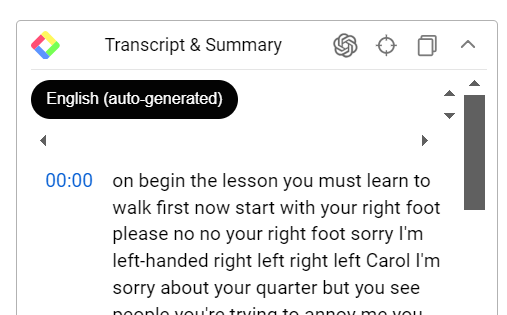

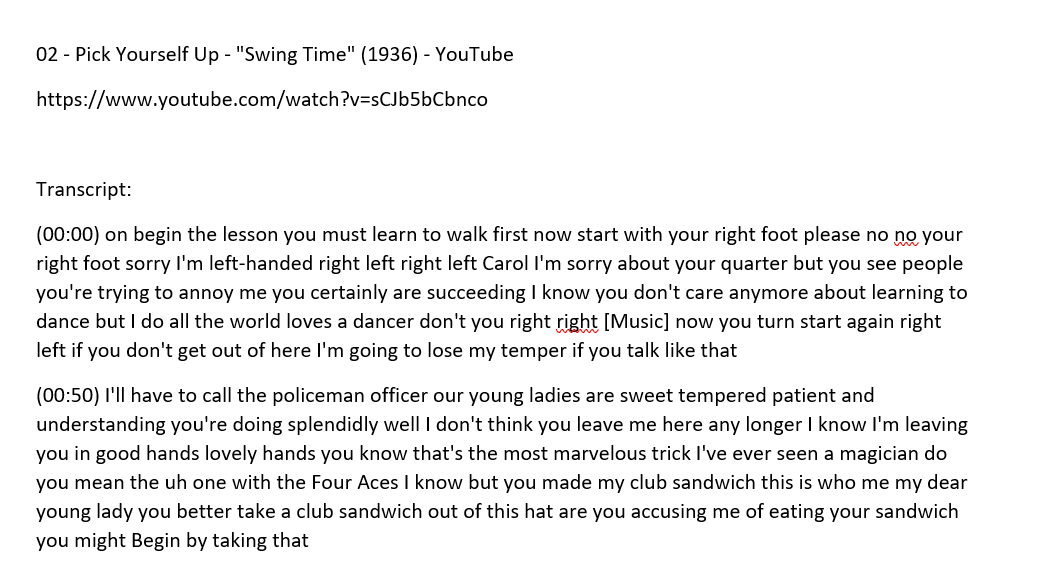
Thank you so much for writing about Glasp!
Thanks for sharing about Glasp!!