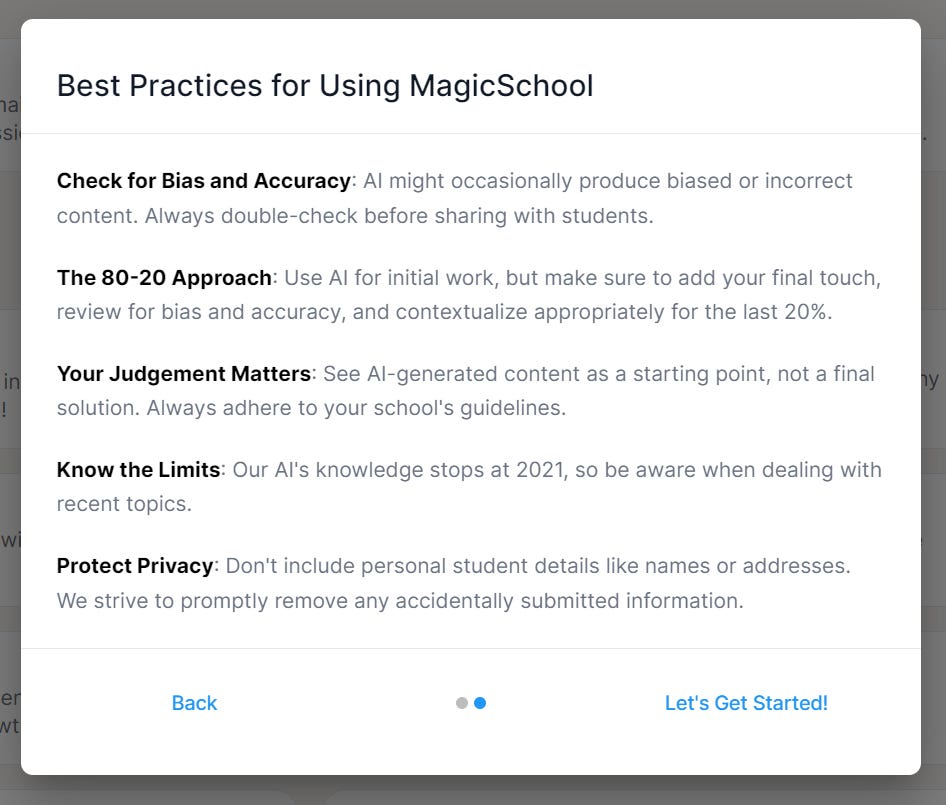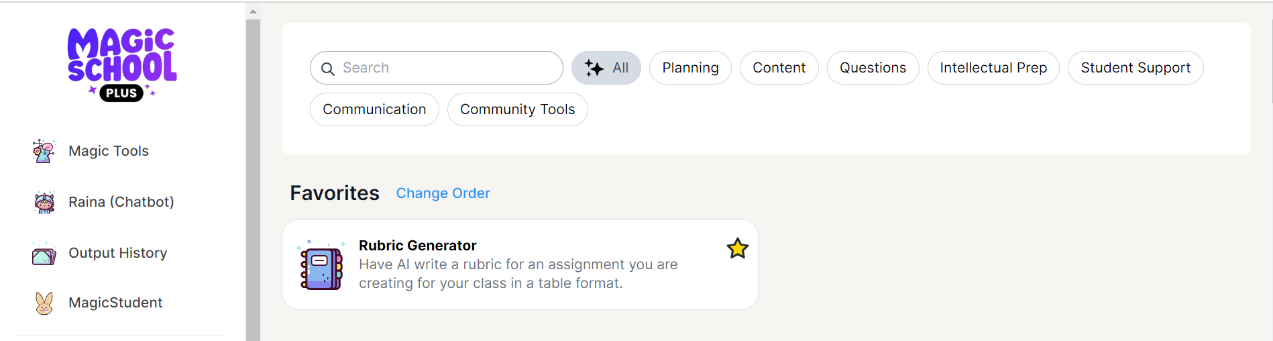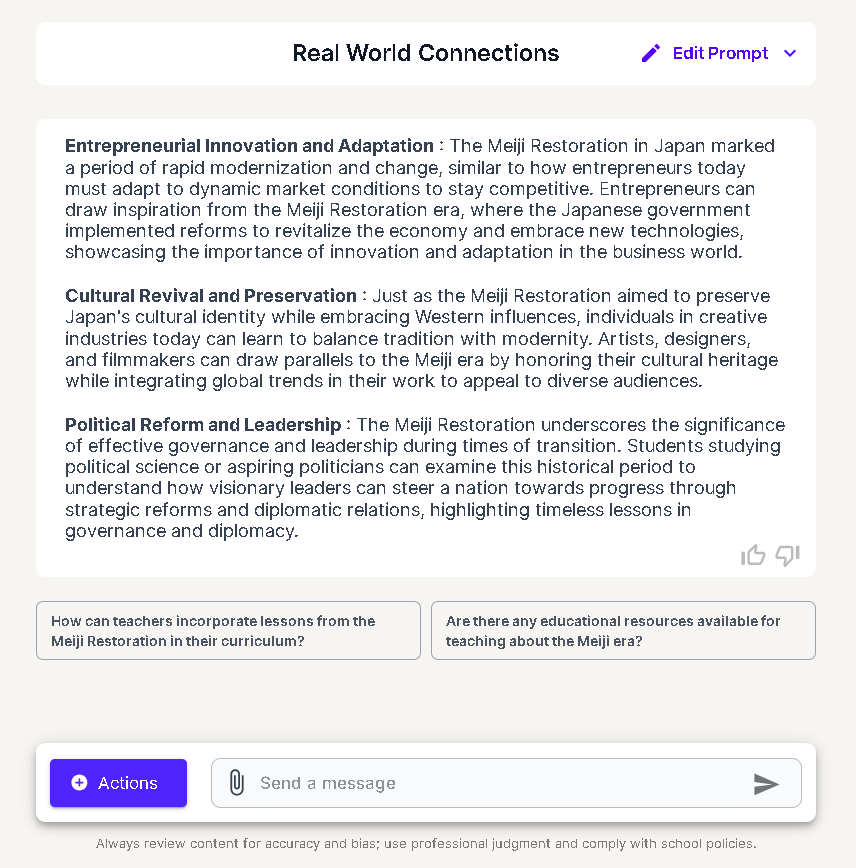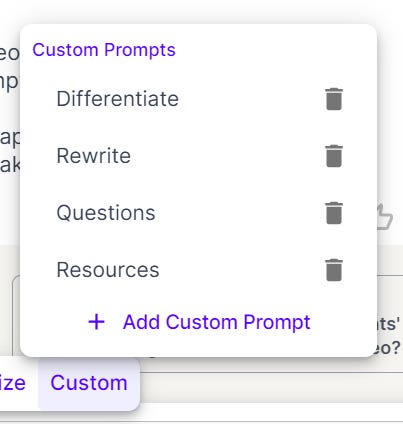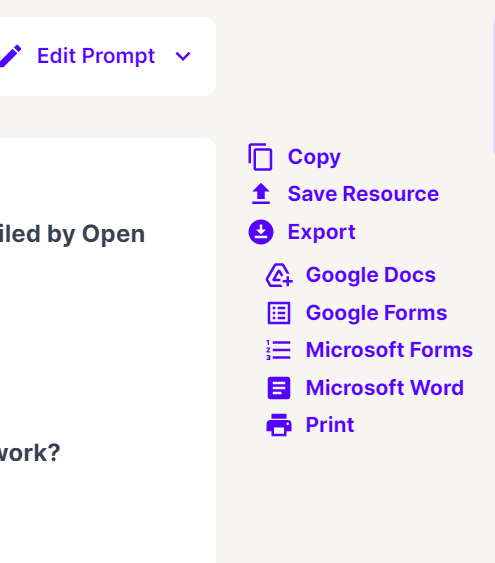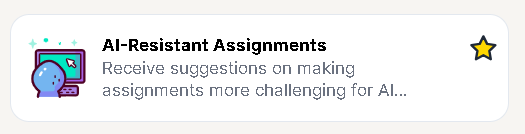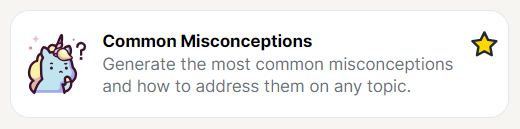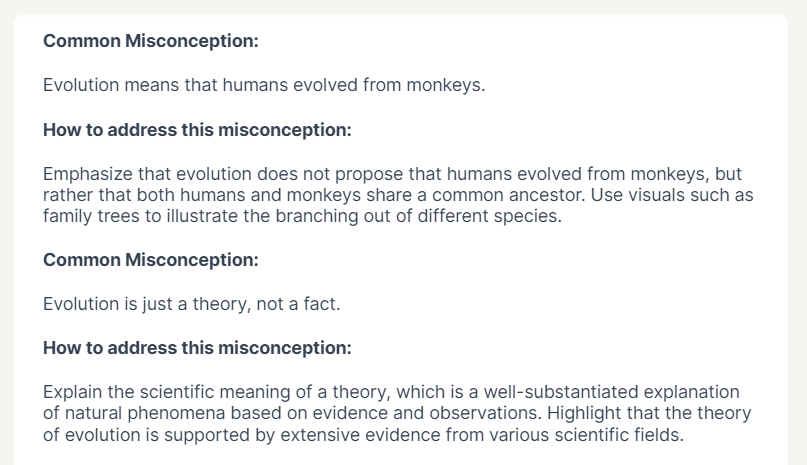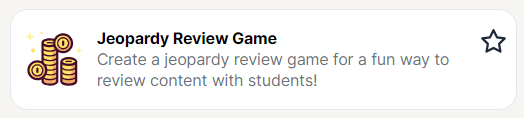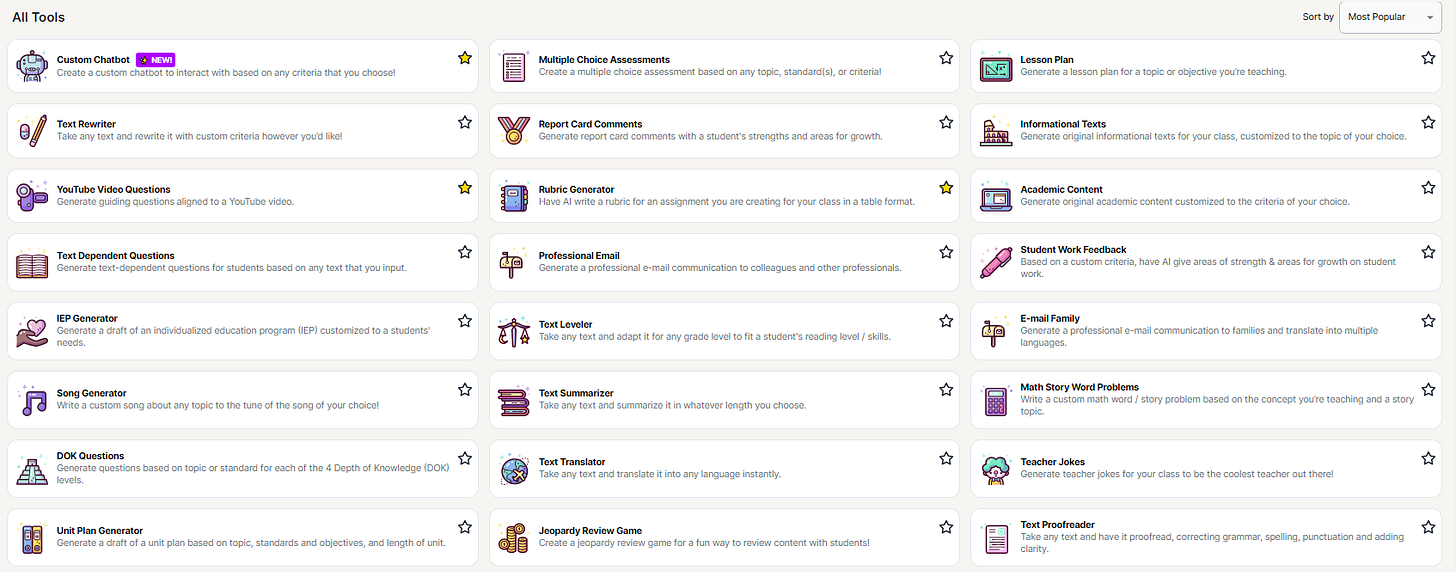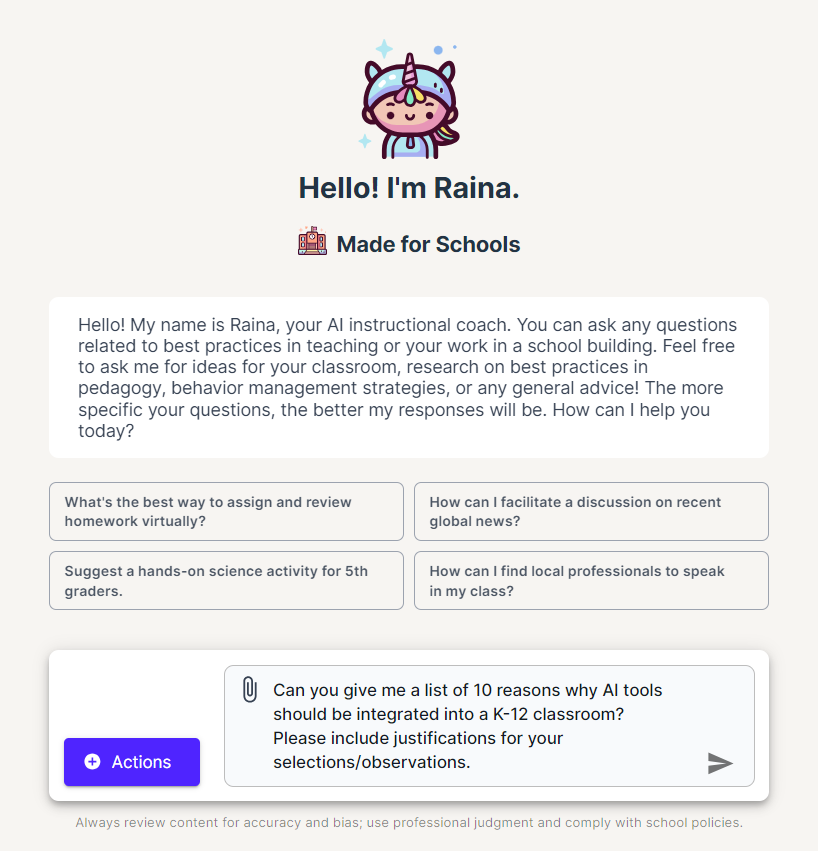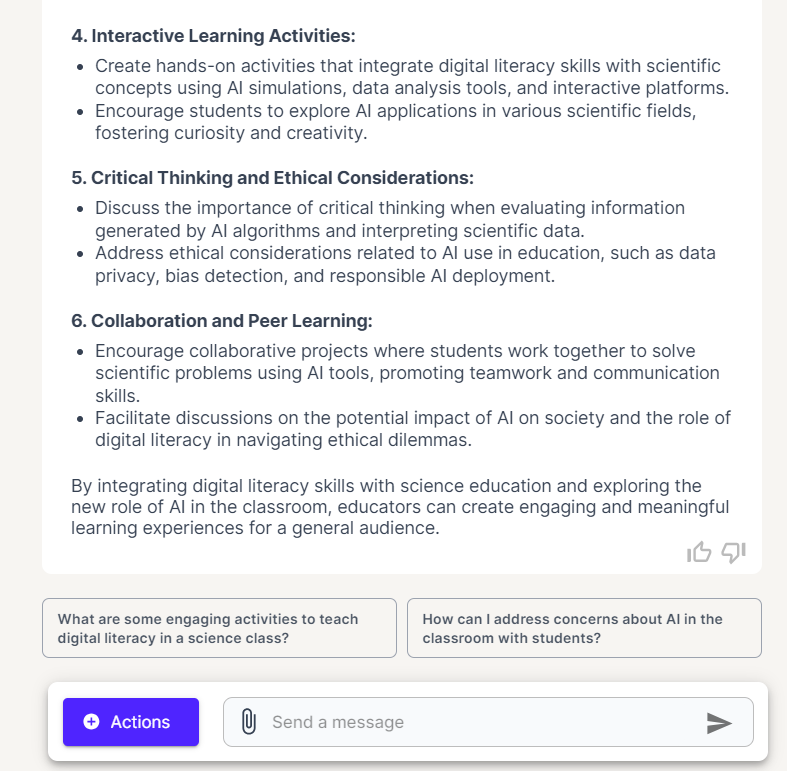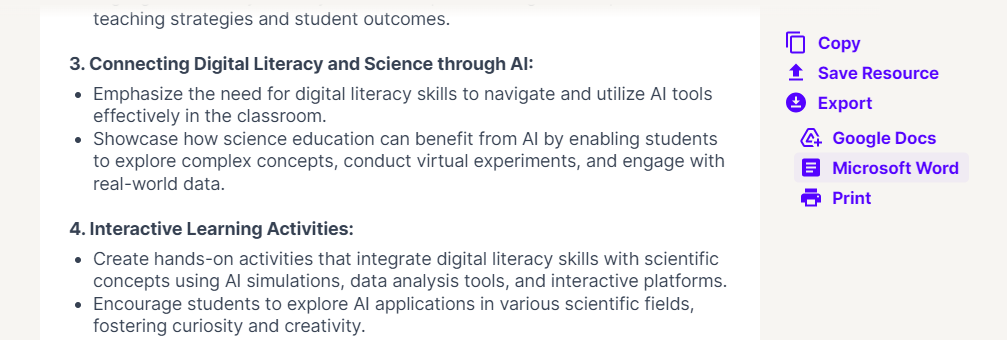GENERAL INTEREST
MagicSchool AI Level 1 Certification Course, Level 2, Level 3
“Teachers Are Going All In on Generative AI,” Wired.com (09.15.23)
BEST PRACTICES: OVERVIEW
When a user creates an account, MagicSchool shares its best practices.
Figure 1 Best practices MagicSchool menu.
BEST PRACTICES: PROMPT ENGINEERING
Chatbot prompts are not the same as search engine queries (short is not always best). Express yourself clearly and comprehensively – remember prompt responses can be followed up on to extract more precise information
Successful prompts include:
A role to play
A task to accomplish
Contextual details to guide better output
DISCLAIMERS
AI platforms: MagicSchool utilizes multiple AI platforms (including ChatGPT and Claude), selecting the best ones for a given task
Privacy: MagicSchool adheres to FERPA, COPPA, and state student privacy laws
“We prioritize privacy by ensuring our application doesn't require or encourage users to submit personal identifiable student information. If such data is inadvertently submitted, we view it as a privacy policy breach and quickly implement measures to rectify the situation.”
Content quality is maintained through:
Evaluator-focused guidance
High-quality exemplars
User feedback (narrative/written)
Retrieval Augmented Generation (RAG) - with an emphasis on referencing quality educational materials
Reinforcement Learning Through Human Feedback (RLHF) – user feedback takes the form of thumbs up or thumbs down voting about the quality of a response
MAIN NAVIGATION BAR
Figure 2 MagicSchool main navigation bar.
Search allows users to search from the 60+ (as of 02/28/24) Magic Tools library
Quick searches can be made using the permanent tool categories: Planning, Content, Questions, Intellectual Prep, Student Support, Communication, Communit Tools
Clickcing the star icon in association with a tool automatically places it in the Favorites location on the main page
The majority of MagicSchool tools follow the 80%-20% principle = AI peforms 80% of a task and instructors 20%. Teachers provide the detailed information necessary to tailor a response to their particular instructional context
MAGICSCHOOL TOOLS: OVERVIEW
BEFORE THE TOOL IS RUN
All tools share an exmplar with completed fields and a response (MagicSchool refers to this as a “resource”) sample
AFTER THE TOOL IS RUN
Once the tool is run, Raina, the chatbot, can be engaged or additional actions can be taken
Users can edit the prompt and re-submit it
Figure 3 Real World Connections Tool response/resource.
Follow-up questions:
Multiple follow-up questions, related to the initial prompt, are created
Figure 4 Actions button with menu options.
Action button allows:
Translating the output = Translate
Generating questions (multiple choice or free response) based on the output = Questions
Rewording the output into a longer or shorter response = Length
Summarizing the material in different formats: sentence, paragraph, or bullet points = Summarize
Customizing prompts = Custom
Custom Prompts provide automatic prompt “starters”/”introductions” for the Raina chatbot based upon the following categories:
Differentiate: “For the output above, give me suggestions to differentiate it for …”
Rewrite: “Rewrite the output above so that …”
Questions: “For the output above, give me 3 questions about …”
Resources: “In the lesson above, build me all the worksheets and resources in detail …”
+ Add Custom Prompt: you can write (and label) a custom prompt (it will be saved to the prompt library – the pop-up menu shared below)
Figure 5 Custom Prompts menu/library options.
Raina chatbot:
Engages after a tool runs
Upldoads the following file types:
Only PDFs are accepted to Raina
PDFs can be no longer than 4,000 words
SAVING AND SHARING
Rolling the mouse over the resource/output are reveals saving and sharing options.
Copy: and then paste the resource/output/response in another location
Save: save the resource
Export: when exporting to Google Docs or MS WORD the user can choose to share either the resource OR the thread (with our without user prompts)
Print: print the resource
Figure 6 Saving and sharing options for the resource.
IN-DEPTH TOOL HIGHLIGHT: AI-RESISTANT ASSIGNMENTS
TOOL FUNCTIONALITY:
Approaches for updating/transforming assignments to make them less susceptible to AI-generated content
Justifications for the suggested methods
IN-DEPTH TOOL HIGHLIGHT: YOUTUBE VIDEO QUESTIONS
TOOL FUNCTIONALITY:
Generates questions from YouTube videos = the videos must have transcripts!
Accepted video length is based upon the number of characters in the transcript
Character maximum of 20,000
Length equates to about 15-20 minutes
Questions:
Are automatically generated
3, 5, 7, or 10 questions can be written
Types: Multiple choice, Free response, True or False
The answer key provides time stamps for locating correct response content
Follow-up questions are created
Figure 7 Time stamps (for correct answer reference) in relationship to YouTube video quiz.
IN-DEPTH TOOL HIGHLIGHT: CUSTOM CHATBOT
TOOL FUNCTIONALITY:
Creates a chatbot customized to specific content shared by the user
Lacks explicit directions regarding what types of content (PDFs, hyperlinks, etc.) can and should be shared to develop the chatbot’s knowledge/specialization
IN-DEPTH TOOL HIGHLIGHT: COMMON MISCONCEPTIONS
TOOL FUNCTIONALITY:
Shares common misconceptions associated with a user’s prompt, along with methods to address/redress them
Figure 8 Common Misconceptions Tool resource.
TOOL HIGHLIGHT: JEOPARDY REVIEW GAME
TOOL FUNCTIONALITY:
User enters a Topic, Standard, or Objective(s) for learners to review
Adding Categories is optional – users can provide that information or ask the AI tool to do it
TOOL HIGHLIGHT: LIBRARY
Figure 9 MagicSchool Tool menu (partial screen capture).
Text Rewriter: Take any text and rewrite it with custom criteria however you’d like!
Informational Texts: Generate original informational texts for your class, customized to the topic of your choice.
Student Work Feedback: Based on a custom criteria, have AI give areas of strength & areas for growth on student work.
DOK Questions: Generate questions based on topic or standard for each of the 4 Depth of Knowledge (DOK) levels.
Choice Board (UDL): Create a choice board for a student assignment based on the principles of UDL.
Make It Relevant!: Generate several ideas that make what you’re teaching relevant to your class based on their interests and background.
Group Work Generator: Generate group work activity for students based on a topic, standard, or objective.
Text Leveler: Take any text and adapt it for any grade level to fit a student’s reading level/skills.
Real World Connections: Generate real world examples to increase student investment.
Project Based Learning (PBL): Based on the principles of Project Based Learning (PBL), create a full project plan.
RAINA CHATBOT
Figure 10 Raina AI-powered chatbot main screen.
Data set last trained in 20212
Figure 11 Raina chatbot resource/response.
PDFs can be uploaded for evaluation (MagicSchool only supports the PDF format)
Action button: features are the same as with MagicSchool tools
Rolling the mouse over the resource/output/response area reveals saving and sharing options. (Rolling the mouse over the prompt area reveals a copying option.)
Save Resource: saves the resource to the Output History
Export: allows the user to export the selected resource OR the Full Thread (with or without user prompts)
Figure 12 The copy, save, and share options associated with a resource.