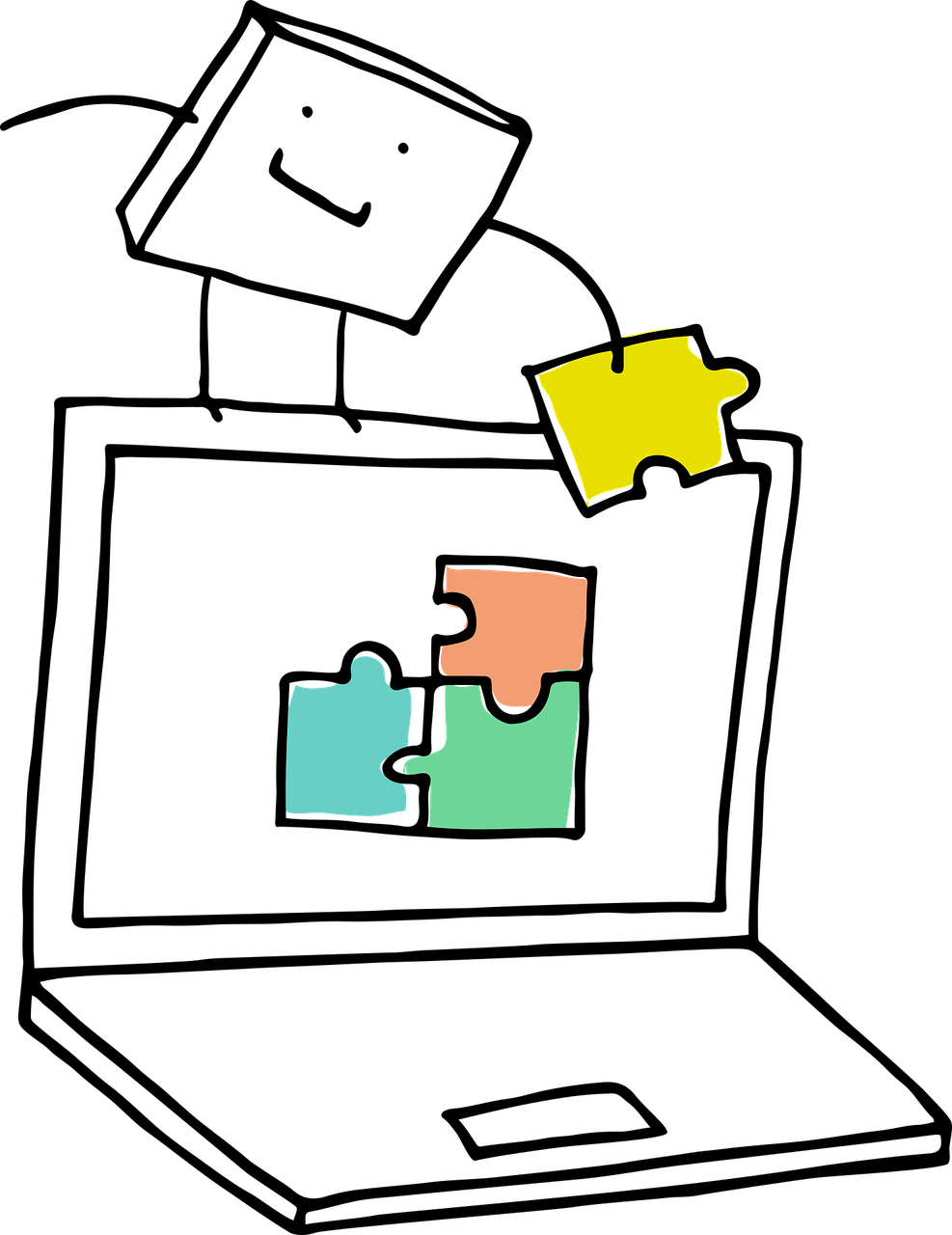Using AI to Create a D2L Brightspace Question Test Bank
Fingers crossed this works for other Learning Management Systems . . . : )
SOURCE: Manfred Steger via Pixabay
CREATING THE QUESTION BANK
Log into your D2L Brightspace LMS > Course Admin > Quizzes > New Quiz
Add Existing > Upload a File > “Download Template CSV”
This template serves as the model AI will reference when generating the test bank
If you are not using D2L Brightspace, look for similar formatting information (I would guess in conjunction with uploading files)
Go to Perplexity > attach the “Download Template CSV”
ChatGPT could not replicate the .CSV template format even when given explicit directions to do so
Try Perplexity first, even with a free account, to avoid frustration
If you can get ChatGPT to do this - please let me know how!
Perplexity prompt model: Can you create a [number of questions and question type] quiz on [subject/topic] for a [grade level] course in [discipline]? Please use the attached template as your formatting guide and copy its format exactly so that I can upload your output into my [detail LMS being used] via a .CSV file. Please provide prompts and responses suitable for [restate class level and subject matter] course. Thanks!
Perplexity prompt example: Can you create a 10-question multiple choice quiz on the history of the Inca? Please use the attached template as your formatting guide and copy its format exactly so that I can upload your output into my D2L Brightspace LMS via a .CSV file. Please provide prompts and responses suitable for an introductory World History course. Thanks!
An additional source file can be uploaded to use as a reference instead of generating content from a prompt; be sure to include the specific details guiding the model to use that uploaded material
Referencing an additional file prompt example: Using the attached .CSV template as an exact guide, can you generate 10 multiple choice questions based only on the attached article? I am going to upload the output into my D2L Brightspace LMS so attention to the template must be exact. Thanks!
Copy the AI response > open Notepad (accessible by typing “Notepad” in an MS-hosting laptop “Type here to search window” > Paste the response into the Notepad
File > Save As > name the file > save under the extension .CSV
FORMATTING THE QUESTION BANK FOR UPLOADING
Open EXCEL > open/create a Blank workbook > Data tab (in the main menu ribbon) > From Text/CSV (icon in the upper left-hand corner of the six different spreadsheet icons)
Open the Notepad file > click Load > edit the contents as needed
A new EXCEL workbook usually has multiple sheets, delete the blanks ones (typically just “Sheet 1”)
Edit the questions as needed
File > Save As > CSV UTF-8 (Comma delimited)
Figure 1 The Text/CVS icon (in the upper left-hand corner) of the Get & Transform Data tab
UPLOADING THE QUESTION BANK INTO D2L
Log in to D2L Brightspace > Course Admin > Quizzes
New Quiz > Add Existing > Upload a File > Browse Files
Once the content is loaded > Import All
Success!!